Project 2.13.3: OPERATING A SOUND SENSOR WITH THREE LEDs¶
| Description | You will learn how to build a simple circuit which turns ON and OFF three LEDs in response to sound. |
|---|---|
| Use case | Flickering lights in response to sound beats from a speaker. |
Components (Things You will need)¶
 |
 |
 |
 |
 |
 |
|---|---|---|---|---|---|
Building The Circuit(Things You Will Need)¶
- Arduino Uno = 1
- Arduino USB cable = 1
- Sound Sensor = 1
- LED = 3
- Red jumper wire = 1
- Black jumper wire = 2
- Green jumper wire = 1
- Orange jumper wire = 1
- Blue jumper wire = 1
- Purple Jumper Wire = 1
- White Jumper = 1
- Brown Jumper = 1
- Breadboard = 1
Mounting The Component On The Breadboard¶
Step 1: Insert the sound sensor on the bread board and make sure each pair of the pins are connected on each side of the bridge. As shown in the picture below:
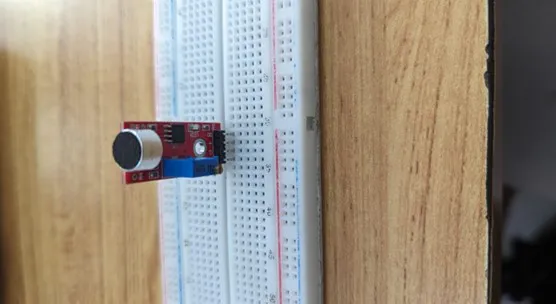
Step 2: Connect the LEDs to the breadboard as shown below.

WIRING THE COMPONENTS¶
Step 1: Connect the green male-to-male jumper wire to (D0) on the sound sensor and the other end of the wire to digital pin 6 on the Arduino board as shown below.

Step 2: Connect the red male-to-male jumper wire to (+) on the sound sensor to 5V on the Arduino UNO board as shown in the image.

Step 3: Connect the black male-to-male jumper wire to (G) on the sound sensor and the other end of the wire to GND on the Arduino UNO. As shown in the picture below.
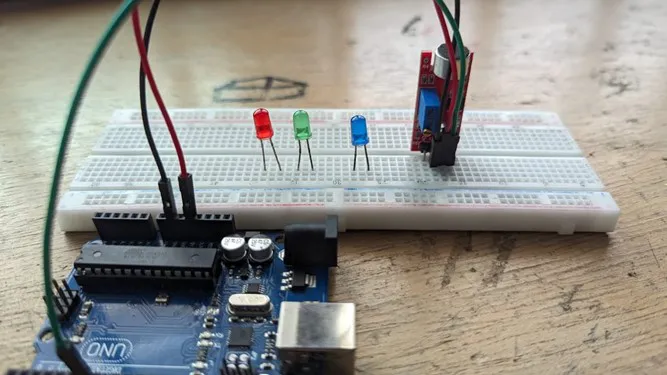
Step 4: Connect the black male-to-male jumper wire to (A0) on the sound sensor and the other end of the wire toA0 on the Arduino UNO. As shown in the picture below:

Step 5: Connect the yellow male-to-male jumper wire to the positive (longer leg) of the Blue LED and the other end to the digital pin 8 on the Arduino board as shown below.
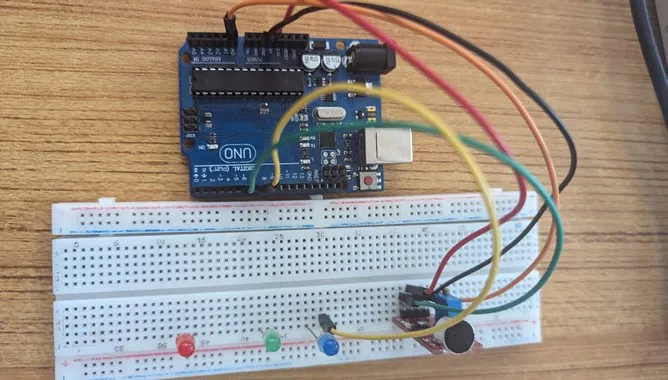
Step 6: Using the brown male-to-male jumper wire, connect one end to the negative (shorter leg) of the blue LED and the other end to the “GND” on the Arduino, as shown below.
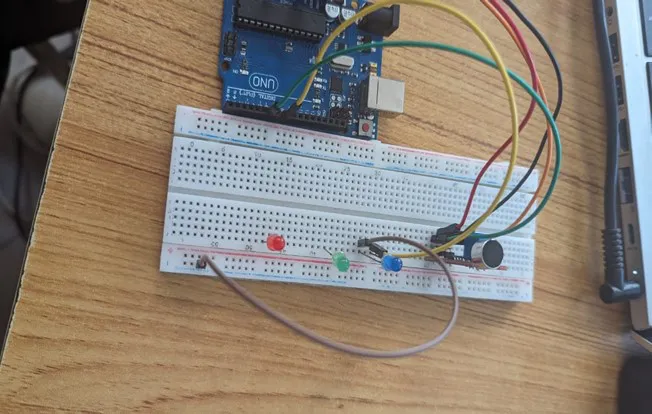
Step 7: Connect the purple male-to-male jumper wire to the positive (longer leg) of the green LED and the other end to the digital pin 9 on the Arduino board as shown below.
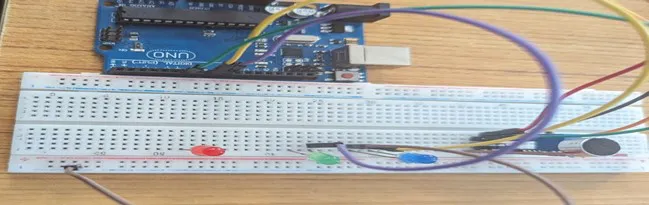
Step 8: Using the green male-to-male jumper wire, connect one end of the wire to the negative (shorter leg) of the green LED and the other end to the “GND” on the Arduino as shown below.

Step 9: Connect the red male-to-male jumper wire to the positive (longer leg) of the red LED and the other end to the digital pin 2 on the Arduino board as shown below. end to the “GND” on the Arduino, as shown below.
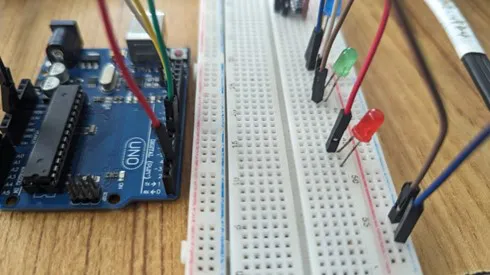
Step 10: Using the white male-to-male jumper wire, connect one end of the wire to the shorter leg (positive) of the red LED and the other end to the “GND” on the breadboard as shown below.
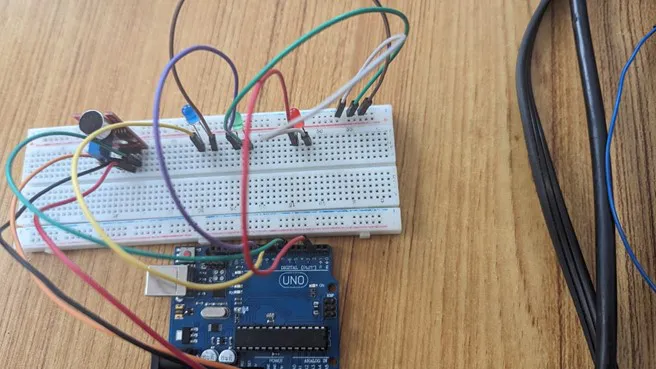
Step 11: Connect the black male-to-male jumper wire, to the GND connector on the breadboard and the other end to the GND port on the Arduino UNO board.
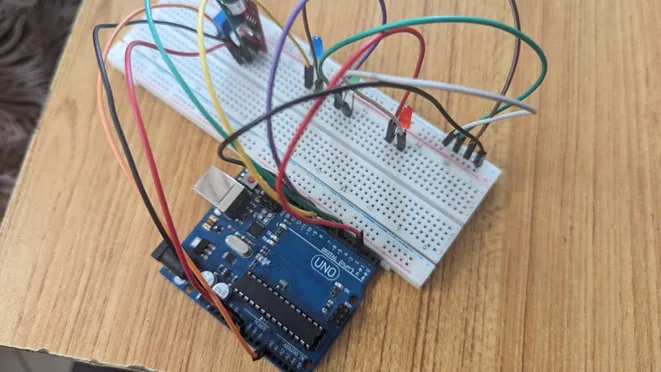
PROGRAMMING¶
Step 1: Open your Arduino IDE. See how to set up here: Getting Started.
Step 2: Type
const int SoundSensorPin = A0;
const int SoundSensorD0 = 6;
const int LED = 8;
const int LED2 =9;
const int LED3 =2;
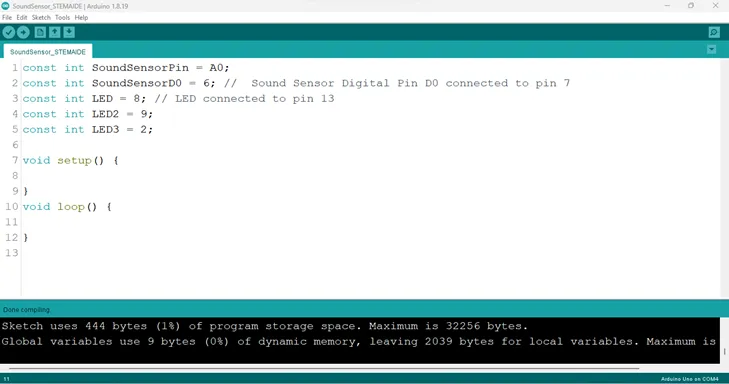
NB: Make sure you avoid errors when typing. Do not omit any character or symbol especially the bracket {} and semicolons; and place them as you see in the image. The code that comes after the two backslashes “//” are called comments. They are not part of the code that will be run, they only explain the lines of code. You can avoid typing them.
Step 3: In the { } after the void setup (),Type
pinMode(SoundSensorPin, INPUT);
pinMode (soundSensorDO, INPUT);
pinMode (LED, OUTPUT);
pinMode (LED2, OUTPUT);
pinMode (LED3, OUTPUT);
Serial.begin (9600);
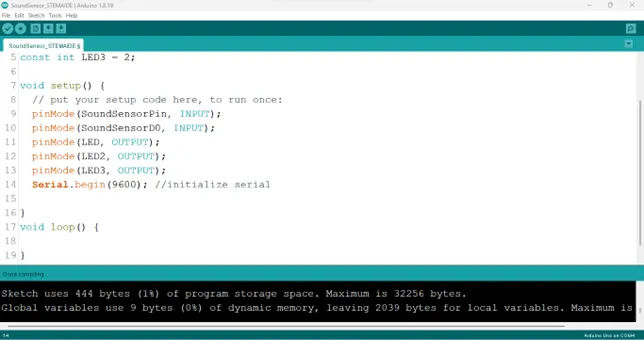
The code above activates the serial monitor and LEDS.
Step 4: In the {} after the void loop (), Type int SensorData = digitalRead(SoundSensorDO);
int SoundValue = analogRead (SoundSensorPin); as shown below in the image.
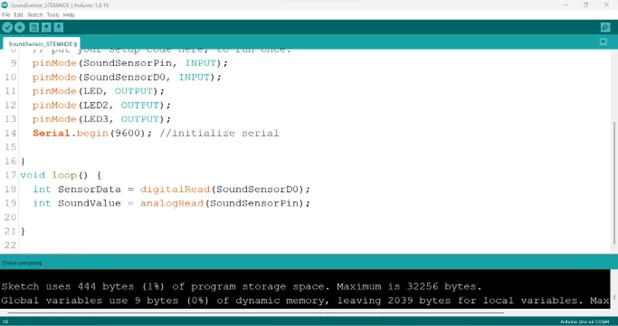
NB:The above code reads data from the soundSensorPin.
Step 5: Type if (soundValue > 100 ) { } ; as shown below in the image.
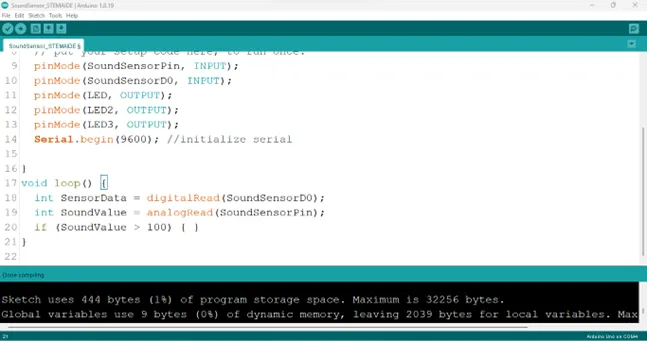
Step 6: Type
digitalWrite(LED, HIGH);
digitalWrite(LED2, HIGH);
digitalWrite(LED3, HIGH)
Serial.println(SoundValue);
delay(200);
Serial.printIn(SoundValue)
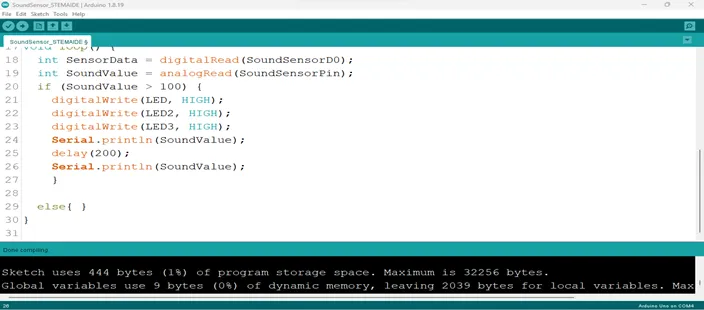
Step 7: And on the next line, Type else { } ; as shown below in the image.
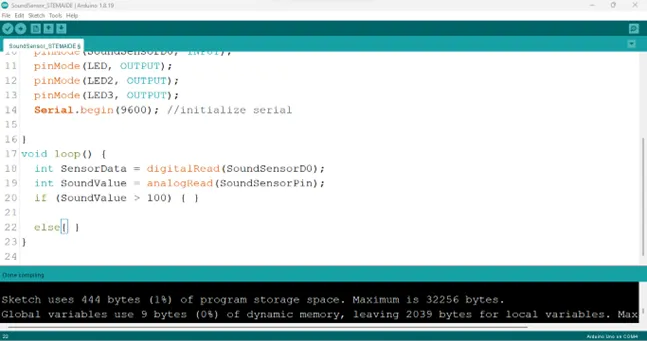
Step 8: Type
``` cpp
digitalWrite (LED, LOW);
digitalWrite (LED, LOW);
digitalWrite (LED3, LOW);
```
as shown below in the image.
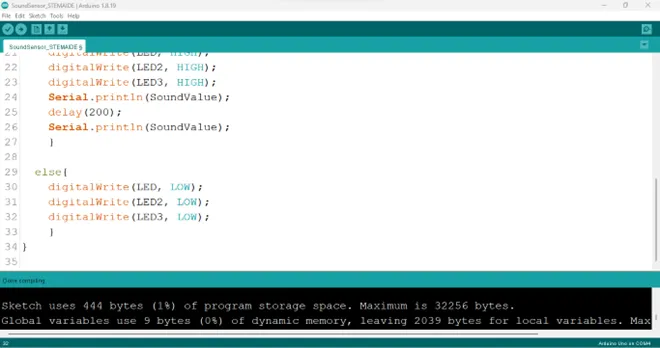
CONCLUSION¶
If you encounter any problems when trying to upload your code to the board, run through your code again to check for any errors or missing lines of code. If you did not encounter any problems and the program ran as expected, Congratulations on a job well done.