Project 2.9.1: SMART STREET LIGHT (1 LED)¶
| Description | You will learn how to detect the presence or absence of light. |
|---|---|
| Use case | Controlling visibility of light in streetlights at different times of the day. |
Components (Things You will need)¶
 |
 |
 |
 |
 |
 |
|---|---|---|---|---|---|
Building the circuit¶
Things Needed:
- 1 Arduino Uno
- 1 Arduino USB cable
- 1 Light dependent resistor
- 1 Red LED
- 1 Breadboard
- 1 Red jumper wire
- 1 Black jumper wire
- 1 Green jumper wire
- 1 White jumper wire
- 1 Brown male-to-male Jumper Wire
- 1 Blue male-to-male Jumper Wire
Mounting the component on the breadboard¶
Things needed:¶
- 1 Light dependent resistor
- 1 Red LED
- 1 Breadboard
Step 1: Take the light dependent resistor and the breadboard, insert the light dependent resistor into the horizontal connectors on the breadboard.
 .
.
Step 2: Insert the red LED into the horizontal connectors on the breadboard beside the LDR module and take note of where the positive pin (long pin) is and where the negative pin (short pin) is as shown in the picture below.
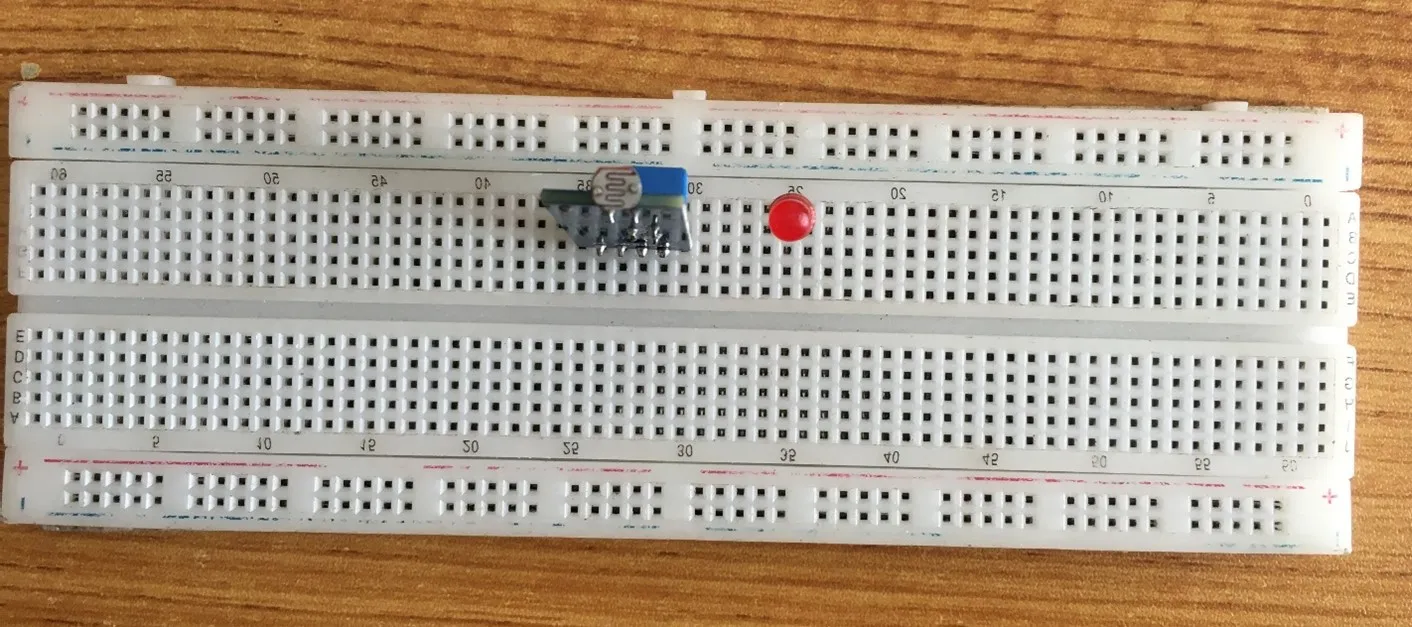 .
.
WIRING THE CIRCUIT¶
Things Needed:¶
- 1 Red male-to-male jumper wire
- 1 Black male-to-male jumper wire
- 1 White male-to-male jumper wire
- 1 Brown male-to-male jumper wire
- 1 Green male-to-male Jumper Wire
- 1 Blue male-to-male Jumper Wire
Step 1: Take the green jumper wire. Connect one end of the wire to the “VCC” port on the LDR module and the other end to the “5V” port on the Arduino UNO board. As shown in the picture below.
 .
.
Step 2: Take the black jumper wire, connect one end of the wire to the “GND” port on the Arduino UNO board and the other end to the “GND” port on the LDR module. As shown in the picture below
 .
.
Step 3: Take the violet jumper wire, connect one end of the wire to the “DO” pin of the LDR module and the other end to the digital pin 8 on the Arduino UNO board. As shown in the picture below.
 .
.
Step 4: Take the brown jumper wire, connect one end of the wire to the “AO” port on the Arduino UNO board and the other end of the pin to the “AO” pin of the LDR module.
 .
.
Step 5: Take the orange jumper wire. Connect one end of the wire to the negative pin of the red LED and connect the other end to GND pin on the Arduino UNO board. As shown in the picture below.
 .
.
Step 6: Take the red jumper wire, connect one end of the wire to the positive pin of the red LED and connect the other end to digital pin 5 on the Arduino UNO board. As shown in the picture below.
 .
.
PROGRAMMING¶
Step 1: Open your Arduino IDE. See how to set up here: Getting Started.
Step 2: Type const int LDR_PIN = A0. as shown below in the image
NB: Make sure you avoid errors when typing. Do not omit any character or symbol especially the bracket { } and semicolons ; and place them as you see in the image . The code that comes after the two ash backslashes “//” are called comments. They are not part of the code that will be run, they only explain the lines of code. You can avoid typing them.
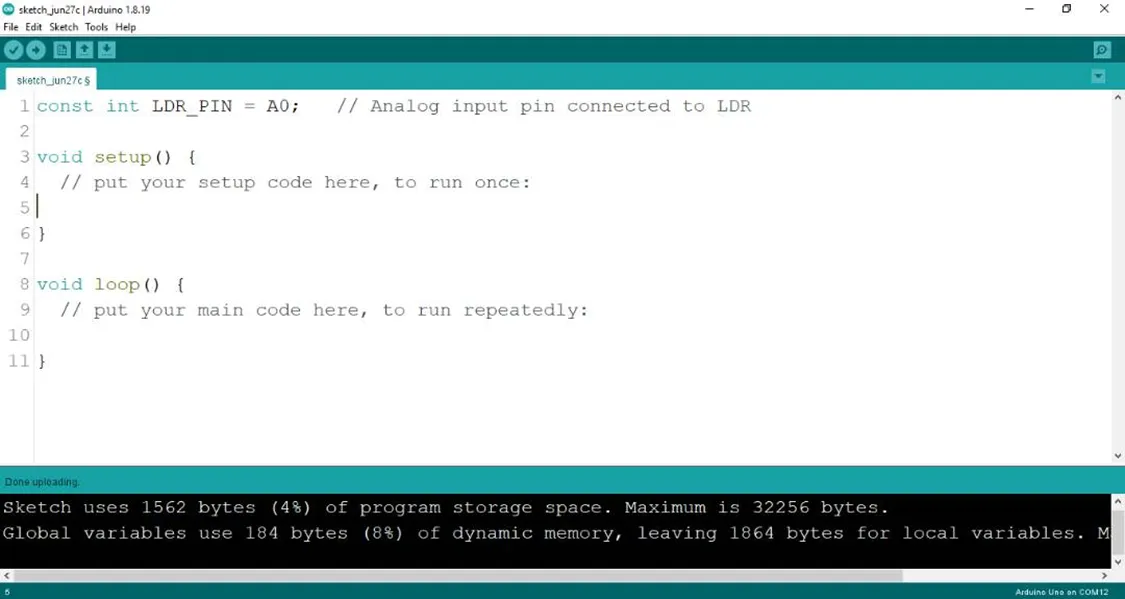 .
.
Step 3: Type const int DO_PIN = 2; as shown below in the image
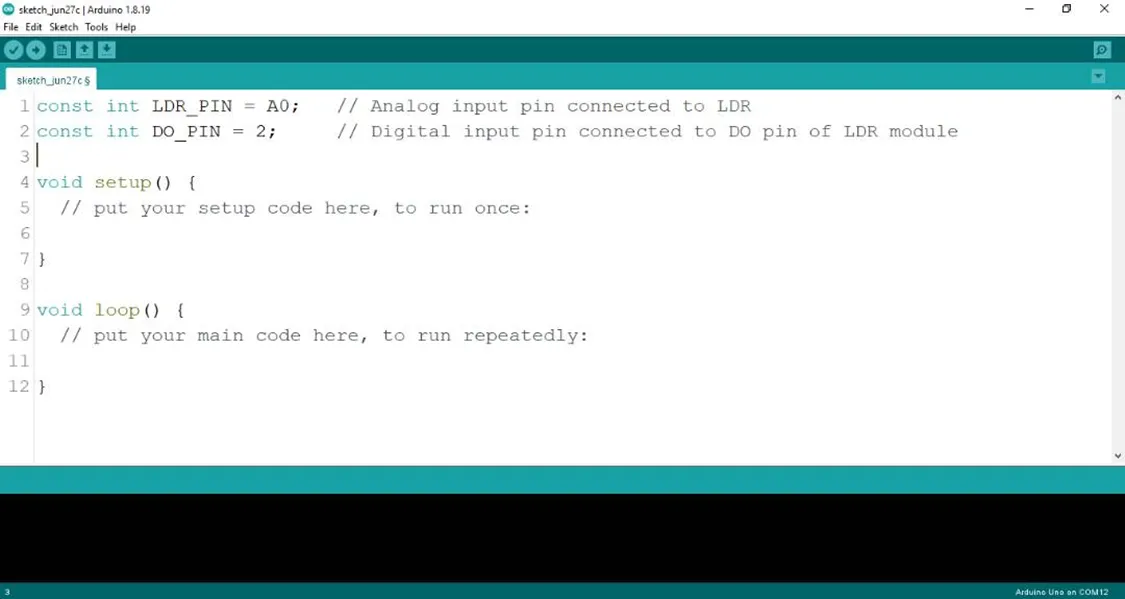 .
.
Step 4: Type const int LED = 6; as shown below in the image
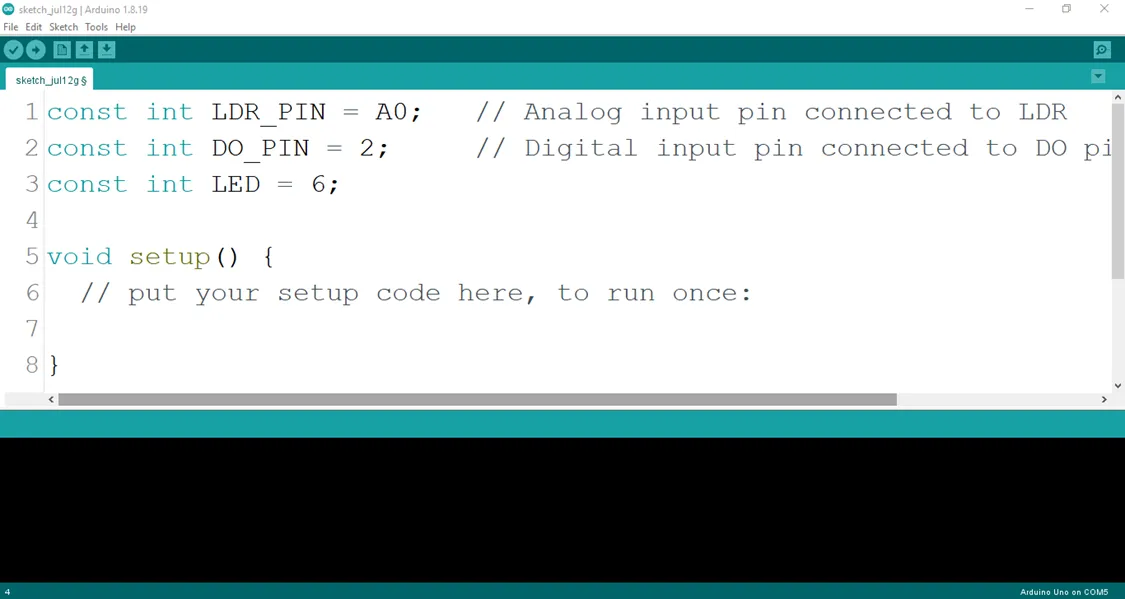
Step 5: Type pinMode (LED, OUTPUT); ; as shown below in the image
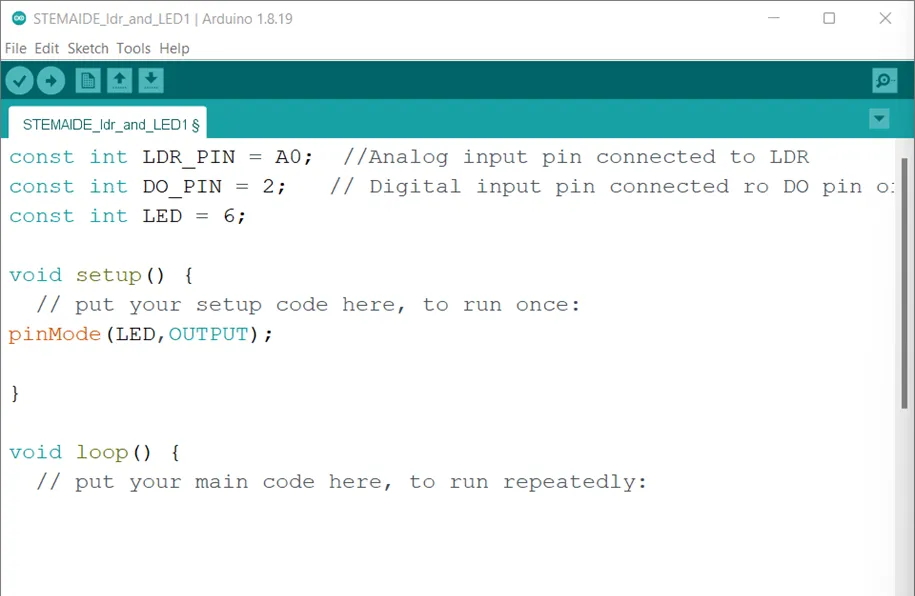 .
.
Step 6: Type pinMode (DO_PIN, INPUT); as shown below in the image
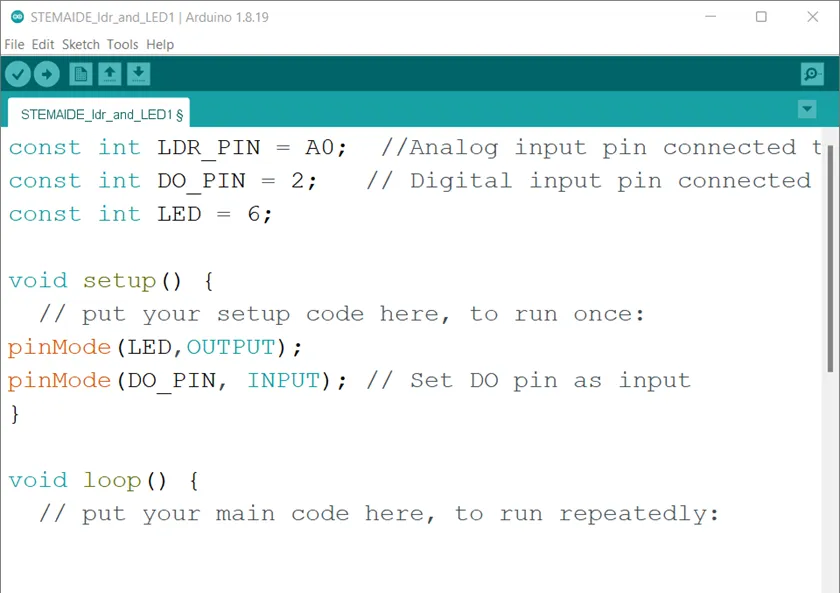 .
.
Step 7: Type Serial.begin(9600); as shown below in the image
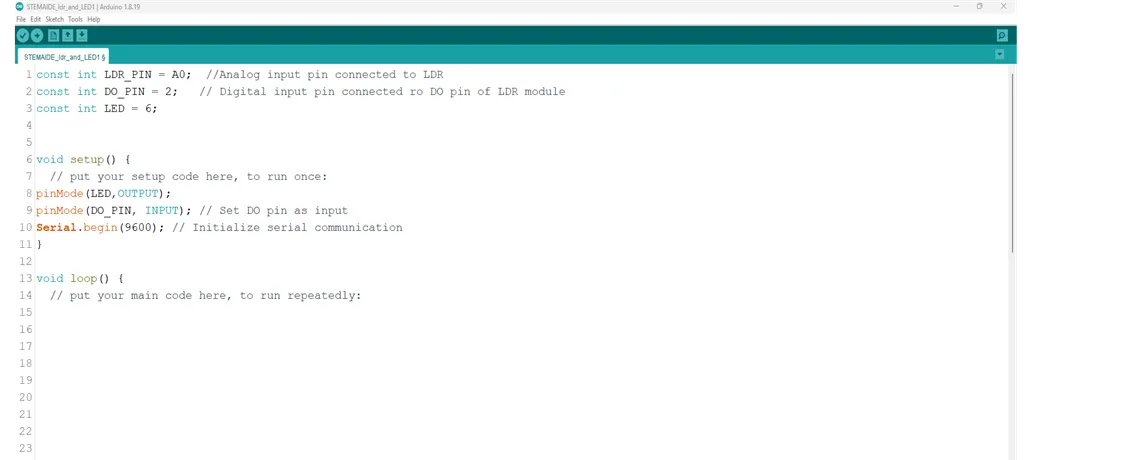 .
.
Step 8: Type int ldrValue = analogRead (LDR_PIN); as shown below in the image
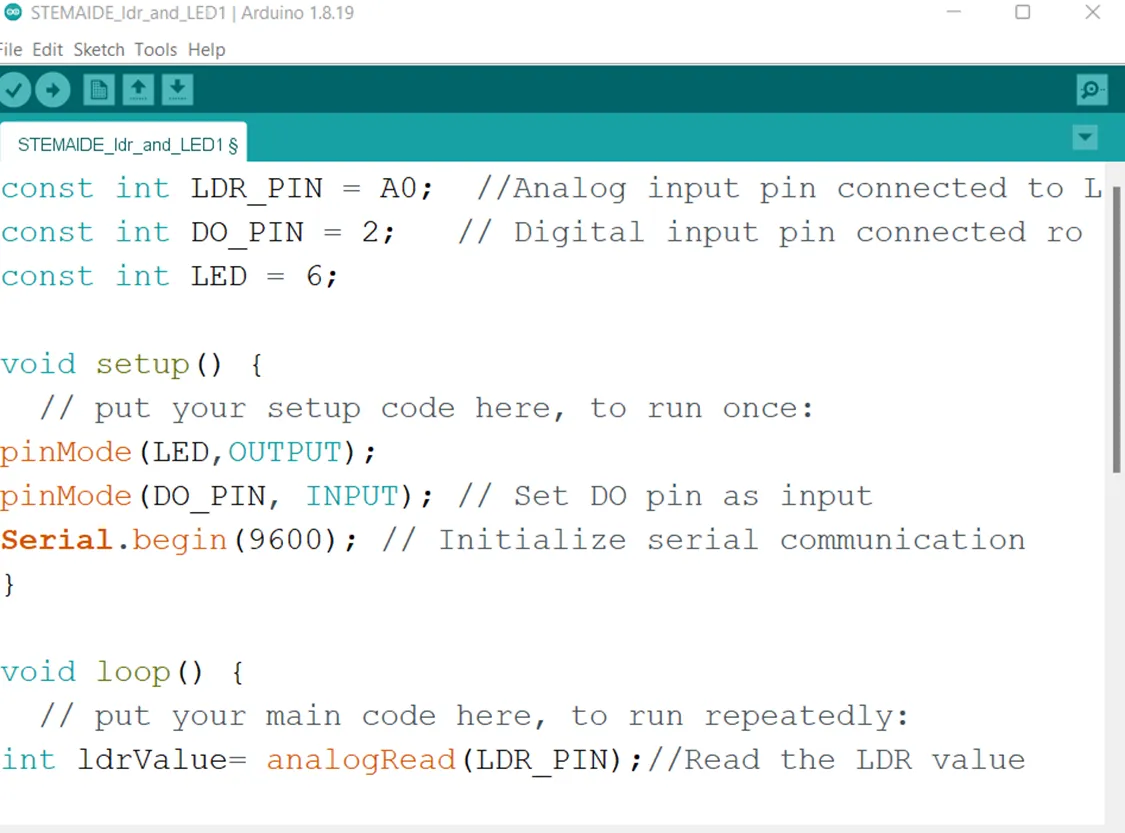 .
.
Step 9: Type int digitalValue = digitalRead (DO_PIN); as shown below in the image
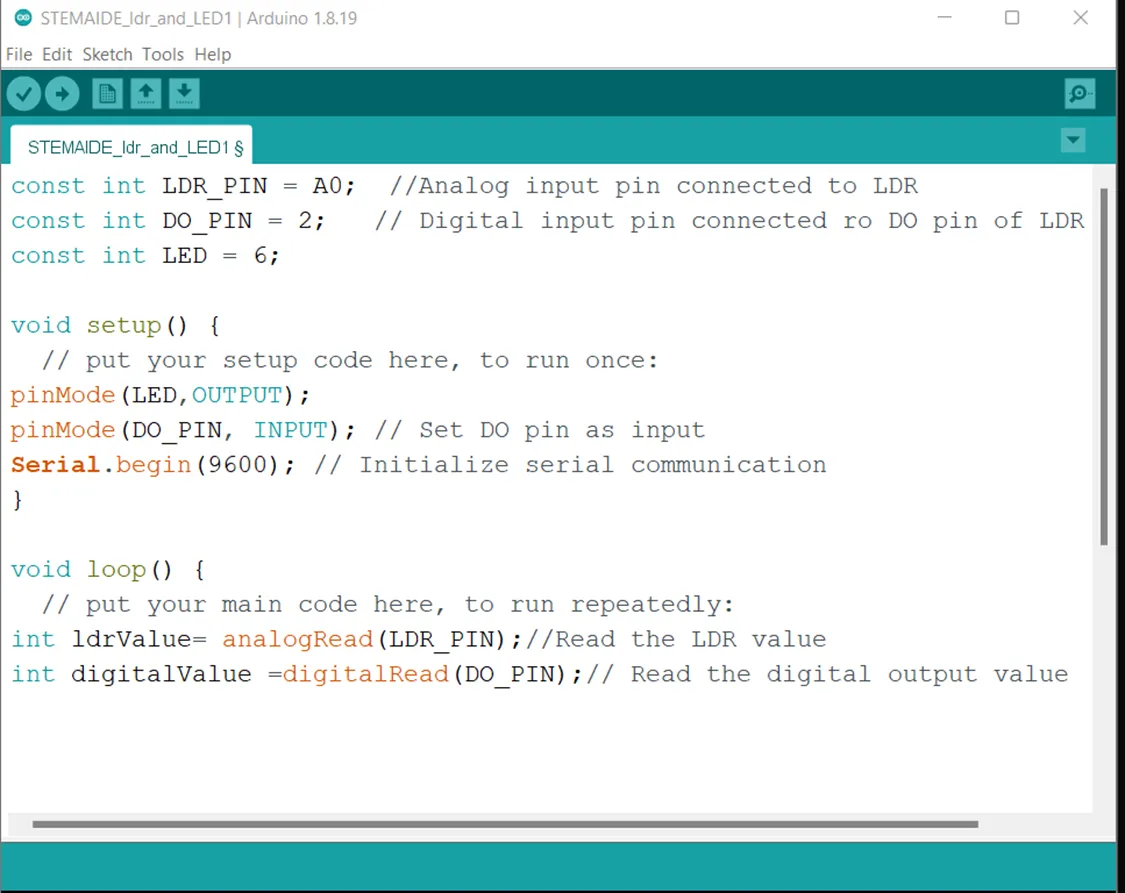 .
.
Step 10: Type Serial.print(“Analog Value:”); as shown below in the image
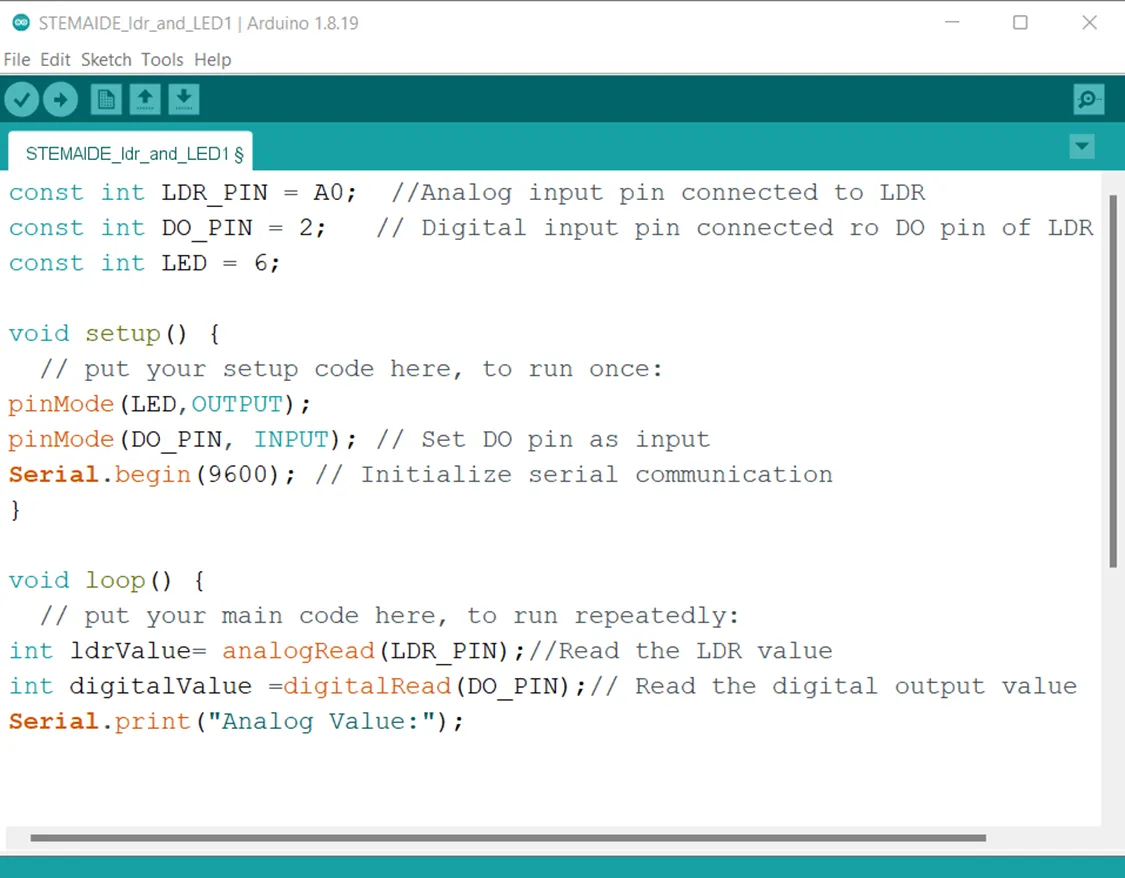 .
.
Step 11: Type Serial.printIn(IdrValue); as shown below in the image
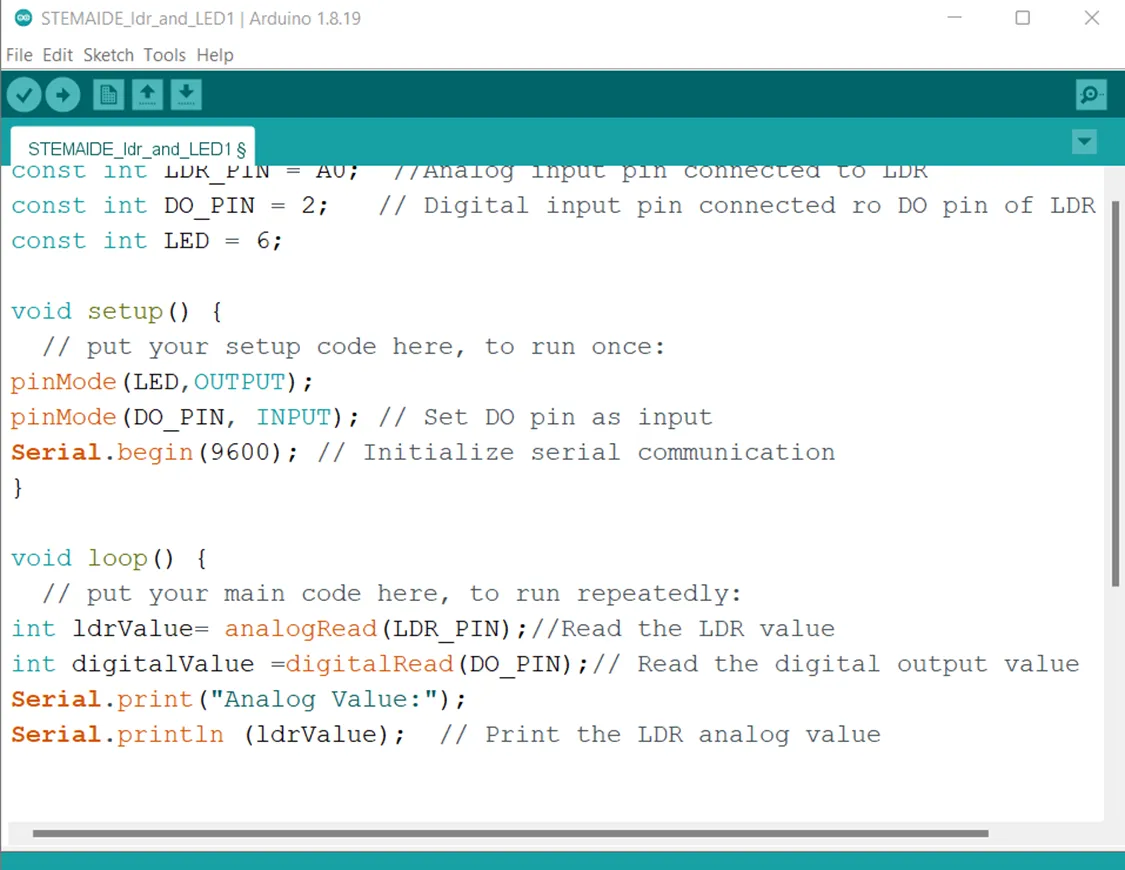 .
.
Step 12: Type Serial.print (“Digital Value:”); as shown below in the image
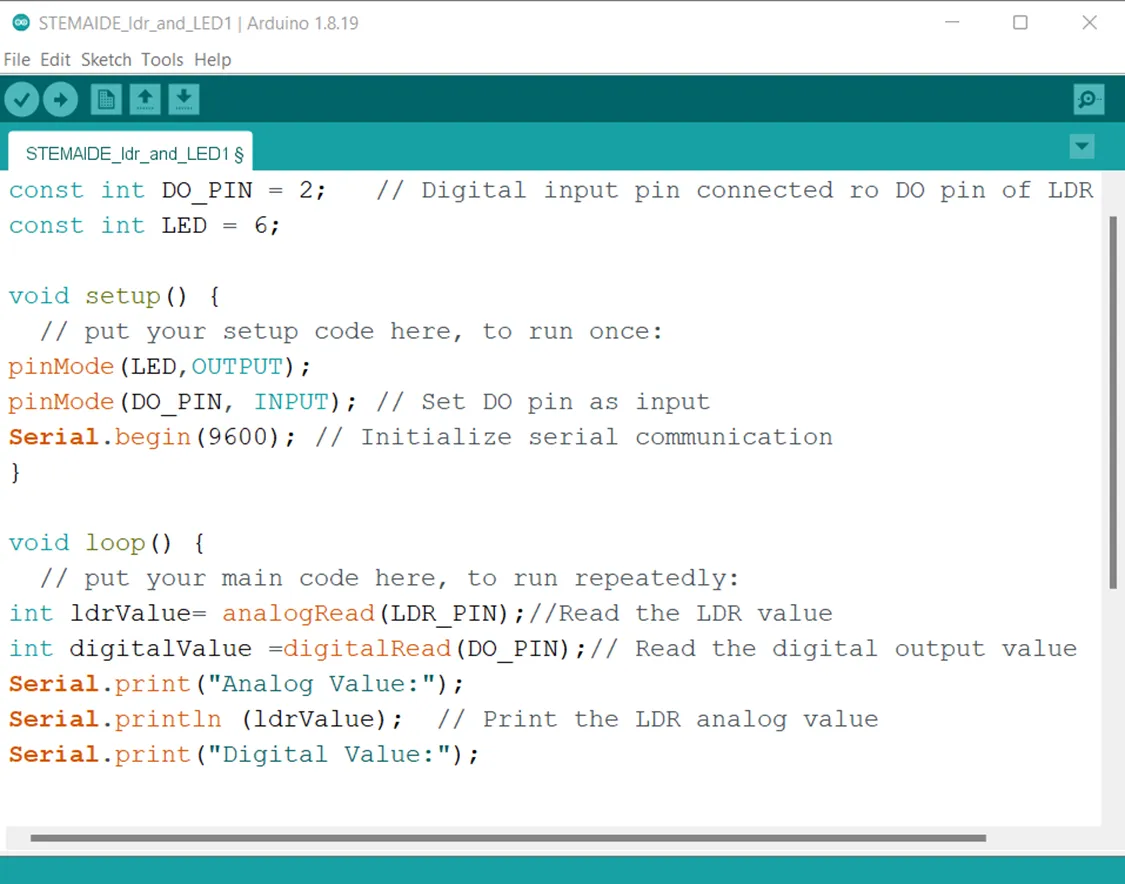 .
.
Step 13: Type
``` cpp
Serial.printIn(digitalValue)
```
as shown below in the image
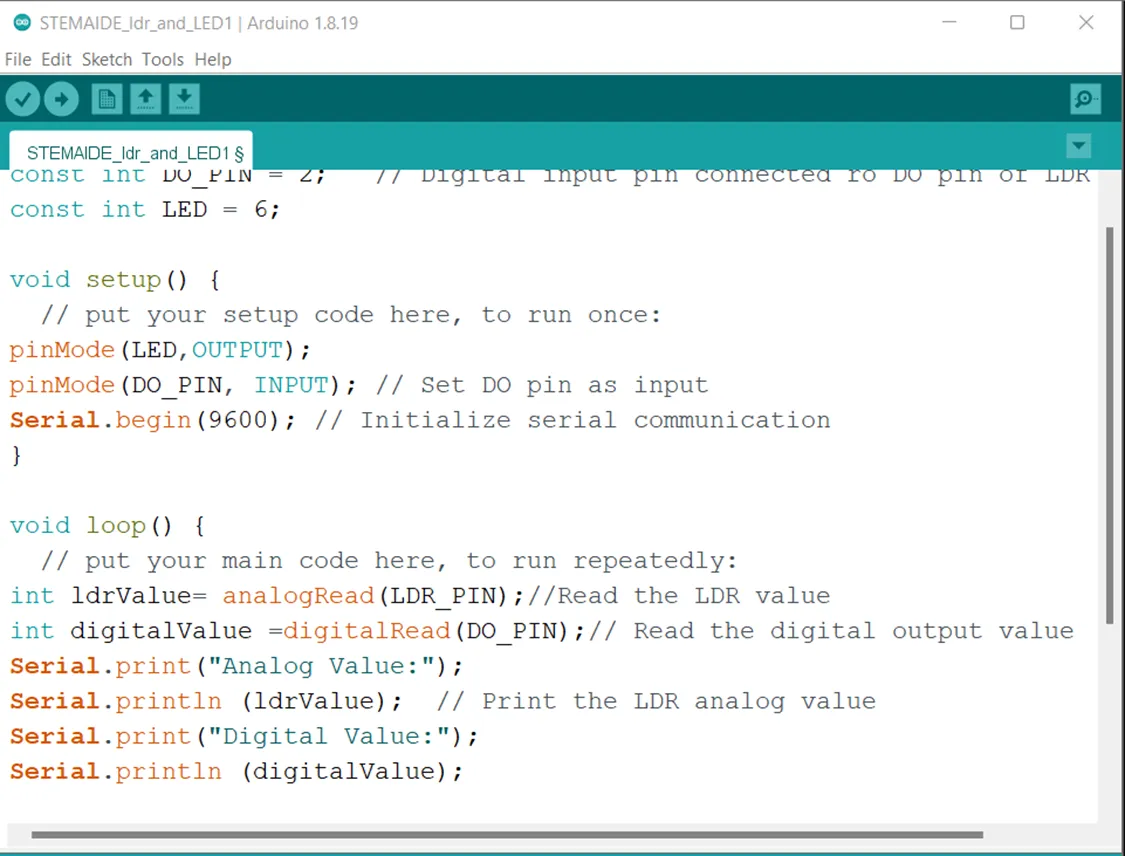 .
.
Step 14: Type If (digitalValue < 1) as shown below in the image
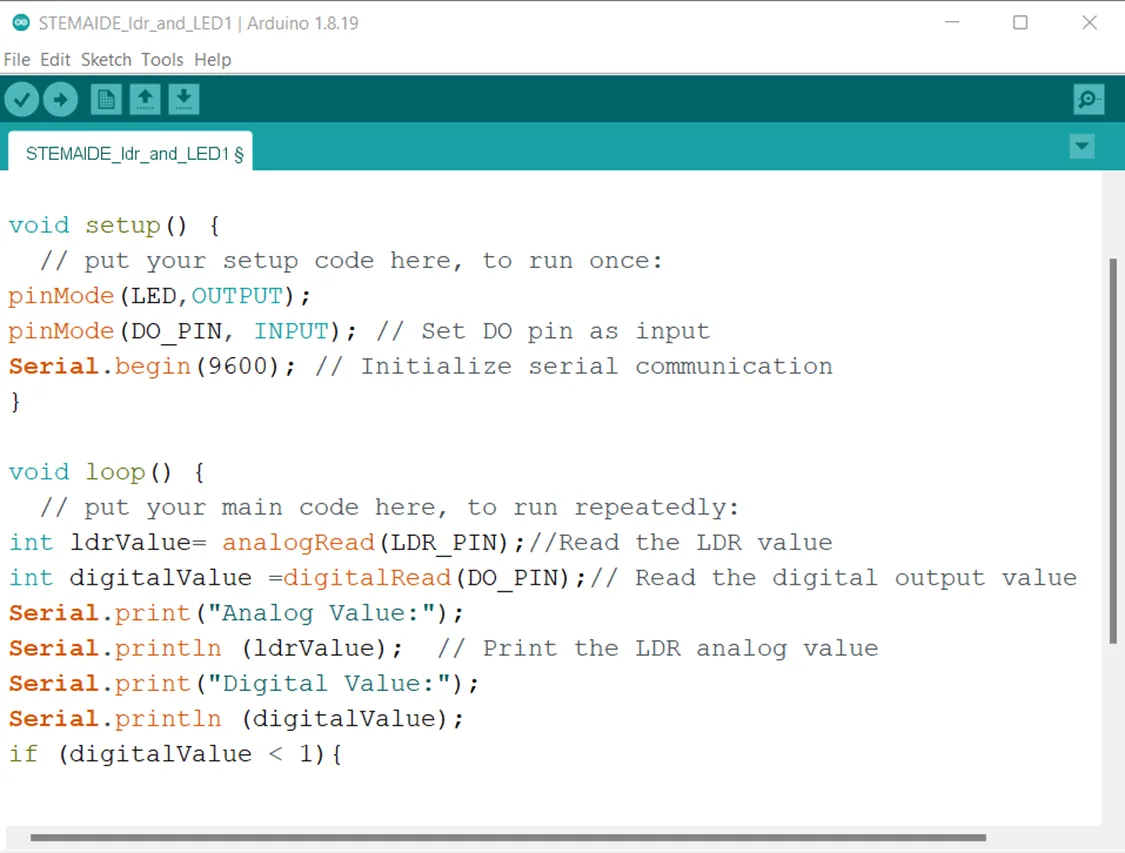 .
.
Step 15: Type {digitalWrite (LED, HIGH);
} as shown below in the image
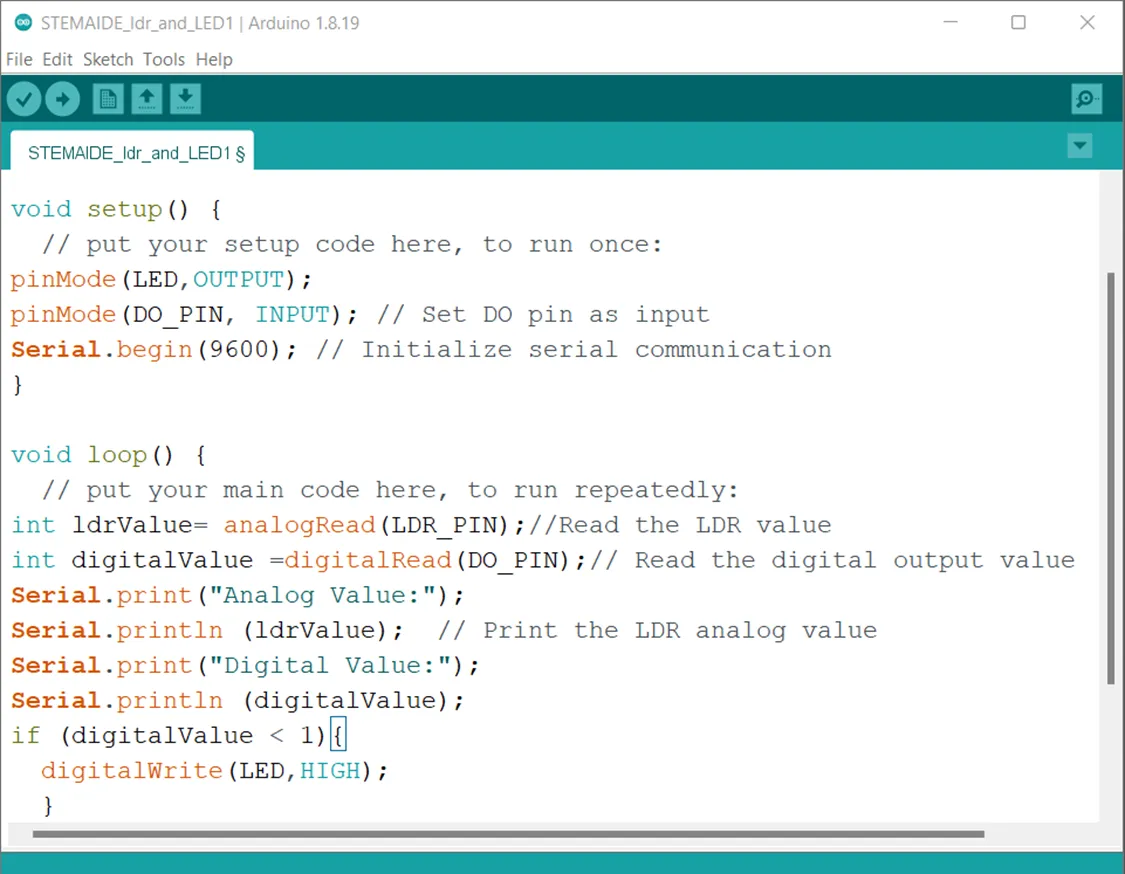 .
.
Step 16: Type else {digitalWrite (LED, LOW);} as shown below in the image
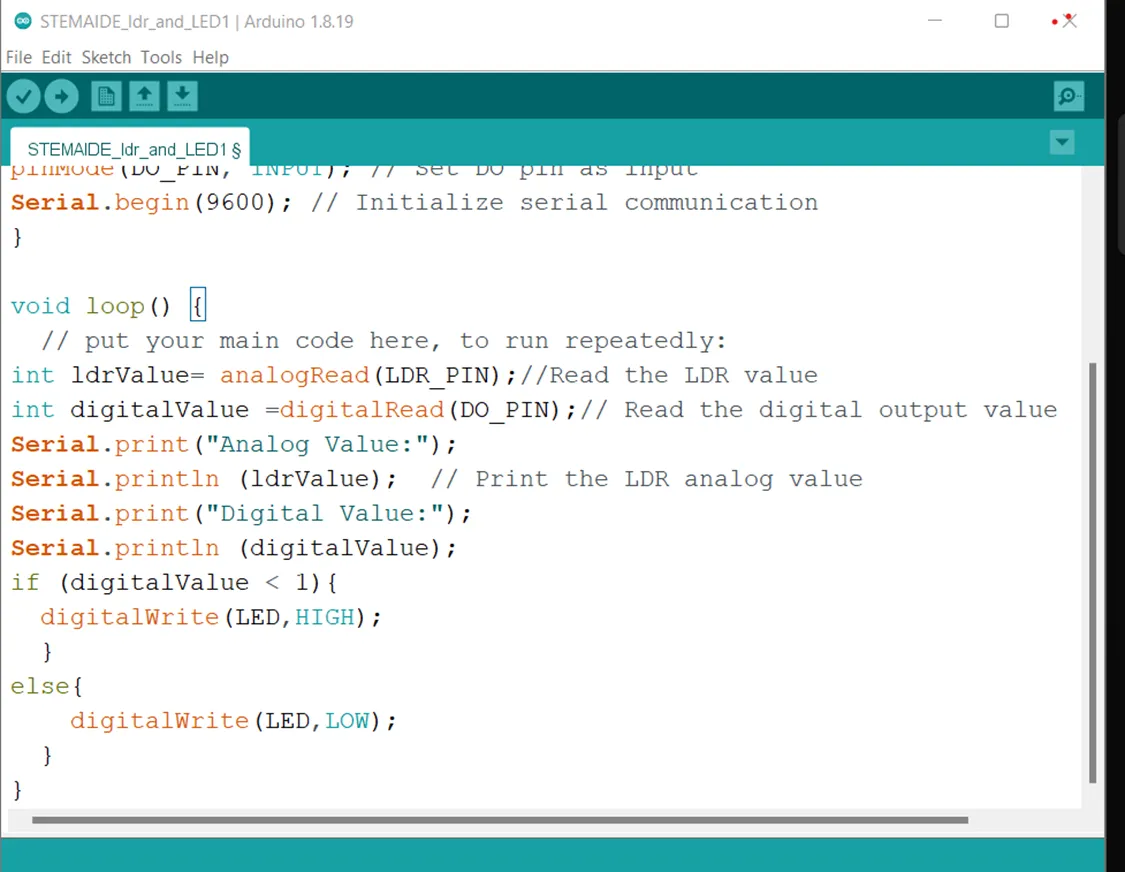 .
.
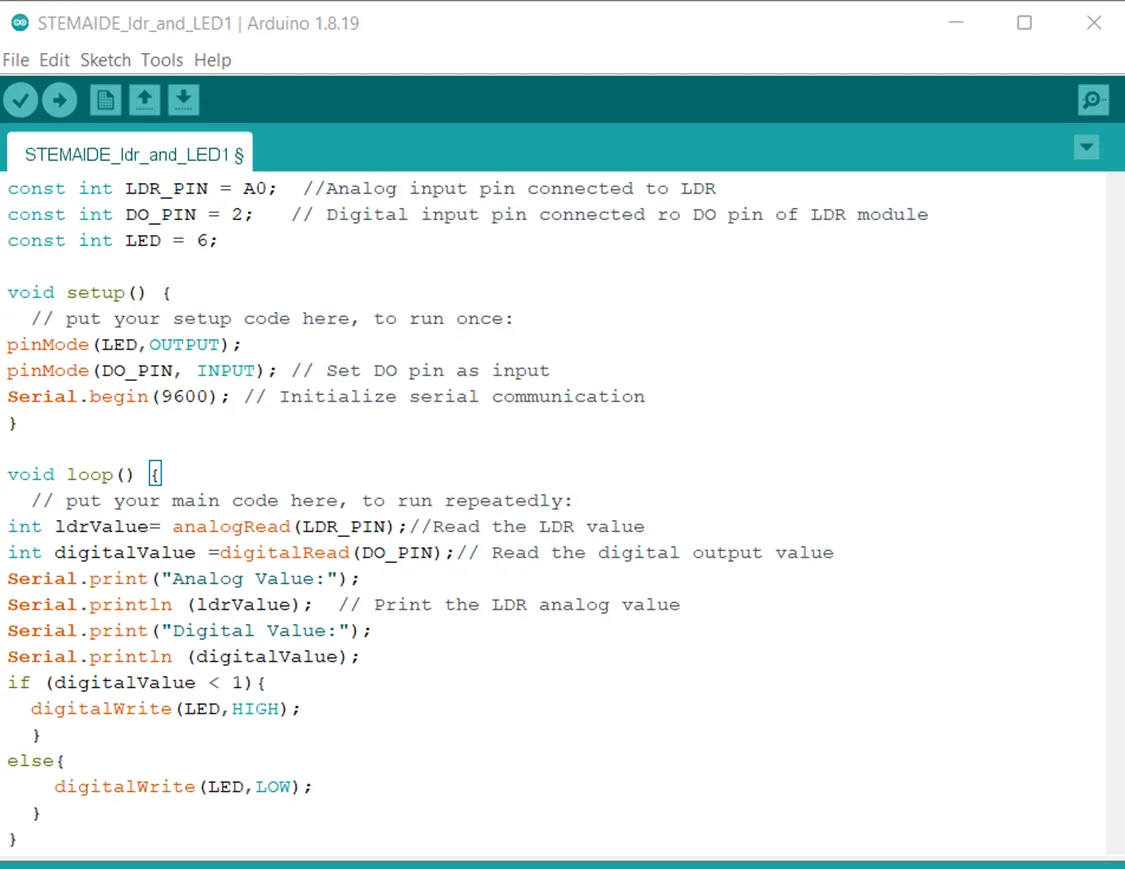 .
.
Step 21: Save your code. See the Getting Started section
Step 22: Select the arduino board and port See the Getting Started section:Selecting Arduino Board Type and Uploading your code.
Step 23: Upload your code. See the Getting Started section:Selecting Arduino Board Type and Uploading your code
Conclusion¶
If you encounter any problems when trying to upload your code to the board, run through your code again to check for any errors or missing lines of code. If you did not encounter any problems and the program ran as expected Congratulations on a job well done.